| Version 3 (modified by bennylp, 15 years ago) (diff) |
|---|
Testing and Optimizing Your Audio Device with pjsystest
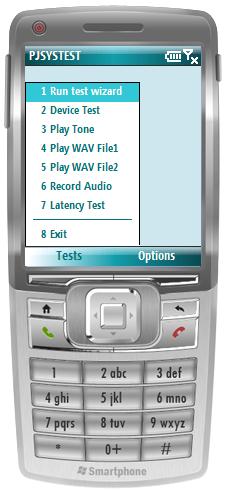 | Table of Contents |
The pjsystest is a new application introduced in PJSIP version 1.4 by ticket #920. The objective of this application is to find out the characteristics of the target platform/device. Initially it only supports detection of various audio parameters (which will be explained shortly below), but in the future it can be extended to support other things such as network and NAT characteristic of the deployment.
By using pjsystest we can fine tune the application settings to get the most optimal setup for the target device.
Objectives
The objectives are:
- to eliminate audio impairments such as audio stuttering
- to minimize audio latency
Using pjsystest
Invoking On Windows
With Visual Studio 2005:
- compile PJSIP distribution as usual
- copy these two WAV files from tests\pjsua\wavs directory to pjsip-apps\build directory:
- input.8.wav
- tock8.wav
- run pjsystest application from Visual Studio
If you invoke pjsystest from Windows Explorer, copy the two WAV files to pjsip-apps\bin directory too.
- Note:
- that's because on desktop targets, pjsystest will look for the WAV files in current directory.
Invoking On Linux/MacOS X
Same as above, except you need to copy the two WAV files to whatever directory you plan to invoke pjsystest from (normally pjsip-apps/bin directory).
Invoking On Windows Mobile
With Visual Studio, it can't be simpler:
- build the distribution and pjsystest
- run pjsystest from the IDE
- the EXE and the required WAV files will be deployed to the device automatically
Running the application
Once the application is running, just choose "Test Wizard" to run all the tests, and follow the wizard instruction.
The console application may be a bit awkward to use with all the dialog box emulation, but it works (and that's the best we can do for now).
Getting the result
No need to have pen and paper to note the result, they are recorded to PJSYSTEST_RESULT.TXT file one you exit the program. On Windows Mobile, the file location is in the root device, while on desktop systems is in the directory where the application is run from.
Tasks
Several things that you could experiment with using pjsystest:
Testing different audiodev API backends
Some targets such as Windows Mobile as well as desktop platforms offer more than one audiodev API backends (for example on WM there are PA/WMME and native WMME). You don't need to recompile the whole library to experiment with different audiodev API backends, just change REC_DEV_ID and PLAY_DEV_ID in systest.h.
Testing different audio buffer size
Change OVERRIDE_AUDDEV_REC_LAT and OVERRIDE_AUDDEV_PLAY_LAT in systest.h to experiment with different audio buffer size (values are in milliseconds). The objective is to get the minimum latency without getting audio impairments.
Testing different audio device clock rate
Choosing higher clock rate in audio device can minimize latency. Change DEV_CLOCK_RATE in systest.h to experiment with different clock rates.
Attachments (1)
-
pjsystest.jpg
(21.6 KB) -
added by bennylp 15 years ago.
Screenshot
Download all attachments as: .zip
![(please configure the [header_logo] section in trac.ini)](/repos/chrome/site/pj.jpg)